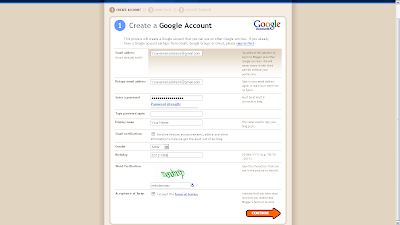Posting a photo or other image on your blog
Posting a photo or other image on your blog When y ou are in the compose window to create a blog, you will see a little picture/icon that looks like a mountain on the tool bar (right next to the spell check icon). Click on that This opens a box that gives you a choice to add an image from your computer or an image from the web. The easiest is from your computer. So click on the button that says "browse." Navigate to where you have a picture saved on your computer and select it. Back in the upload image window, select the layout (if you want the picture to be left, center, or right, or none). I like the option of having the text wrap around the picture as it reduces scrolling -- but this is a personal choice -- no "right" way!. Also select if you want the image to be small, medium or large. My advice: go small or medium, but avoid large as it makes the blog take too long to load. Click the "Upload Image" button. It will take a li...